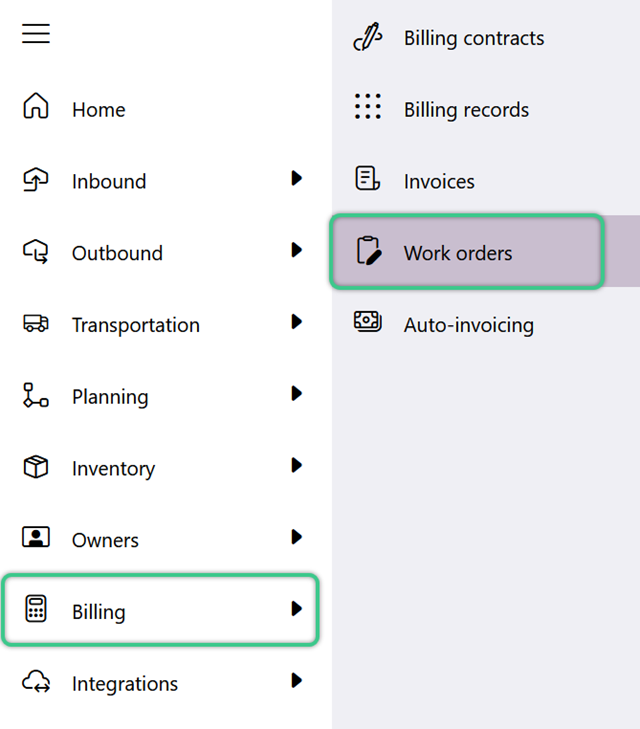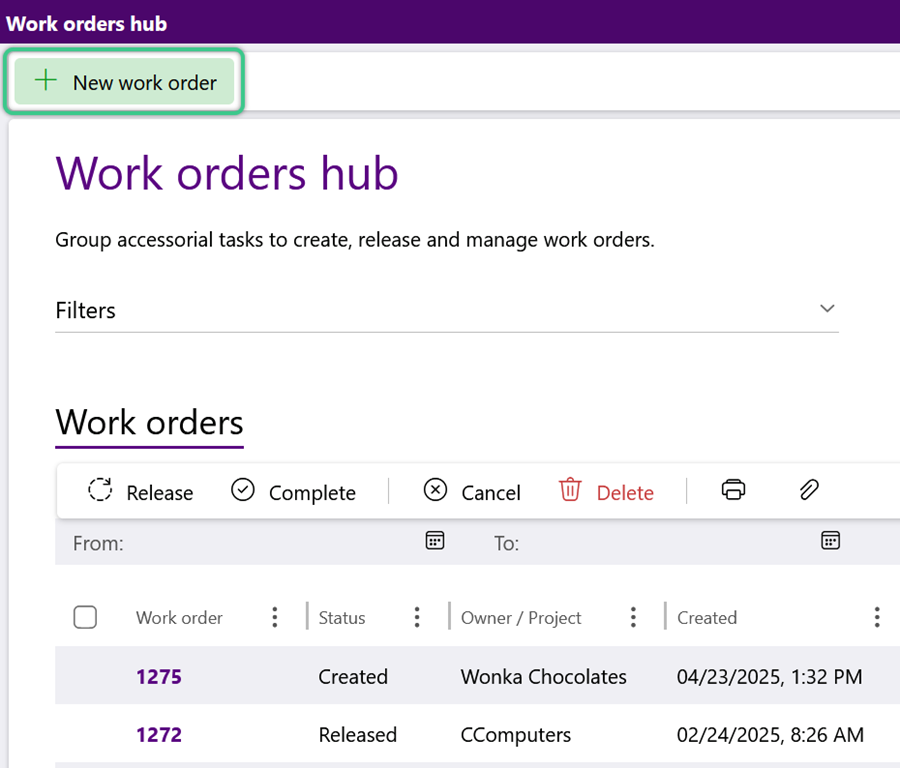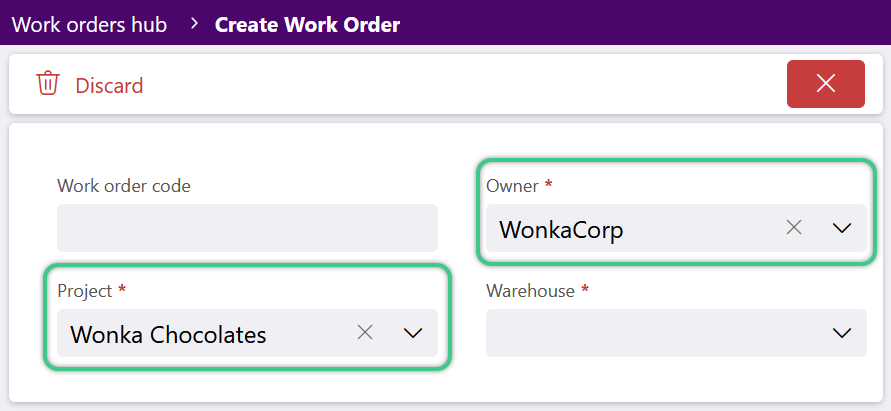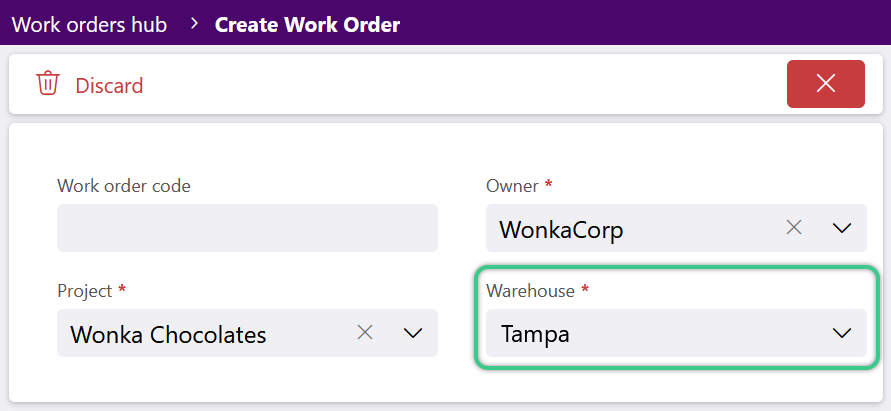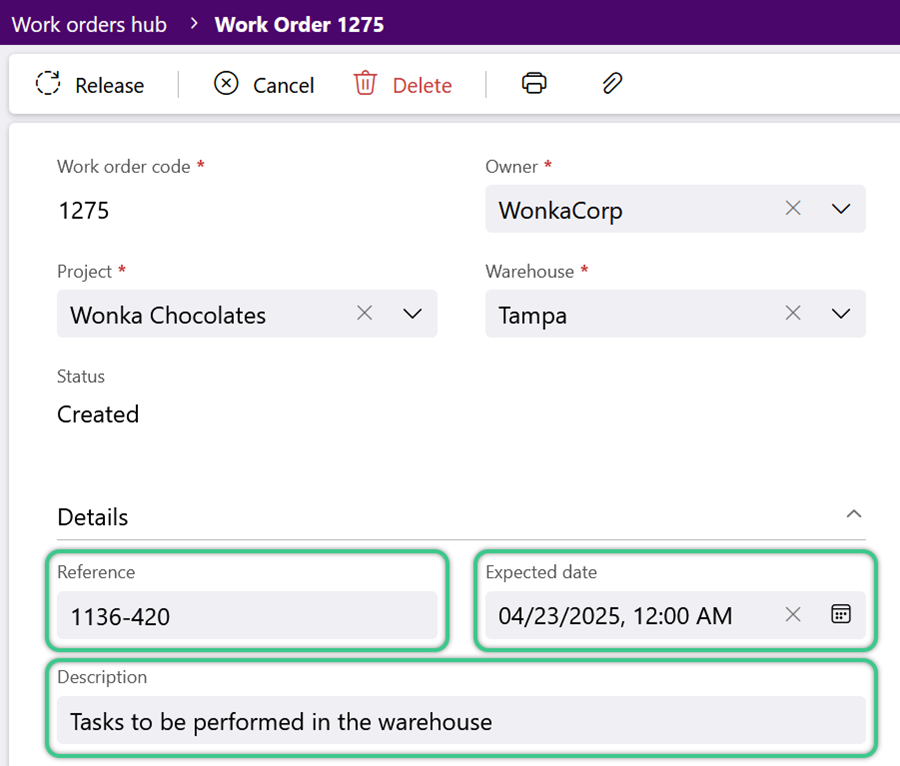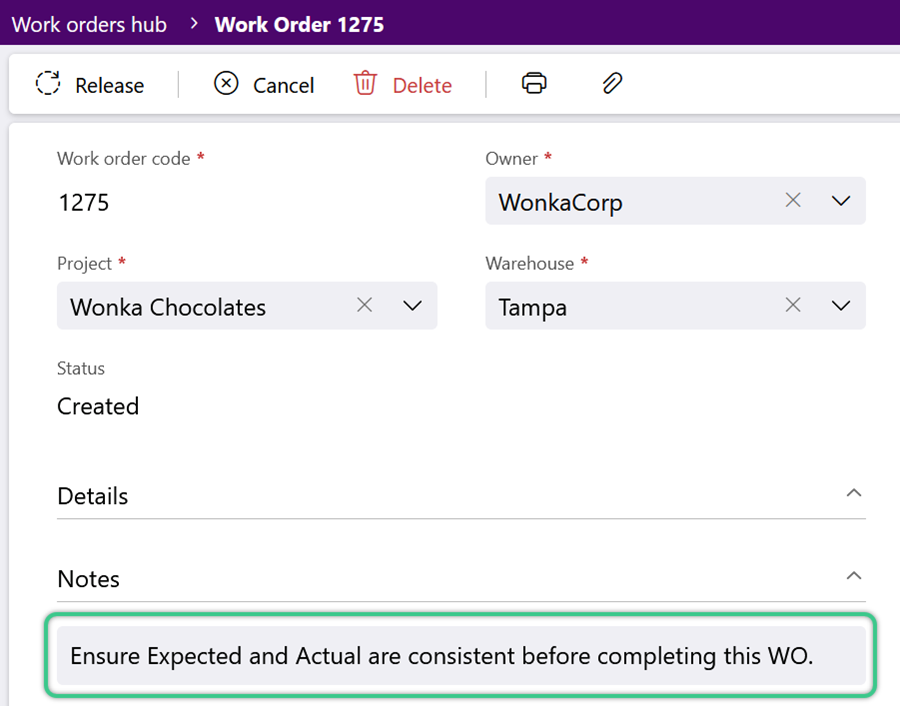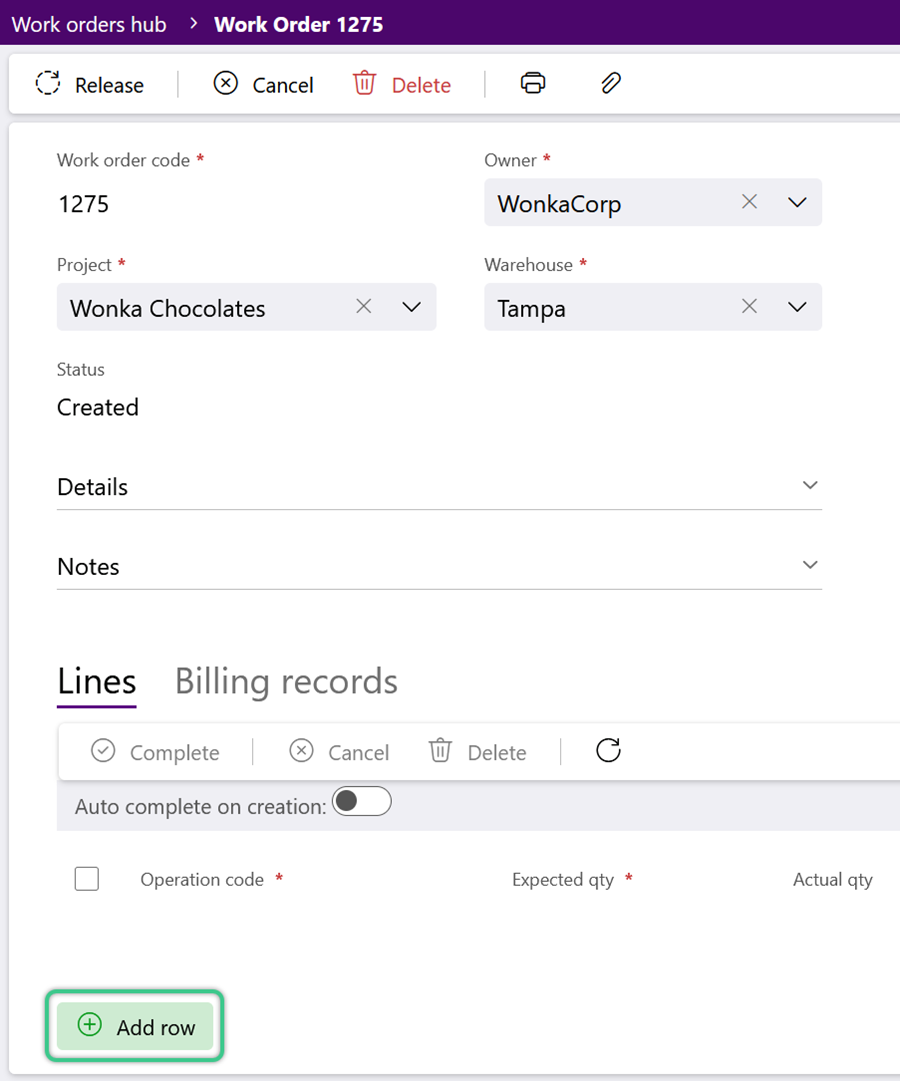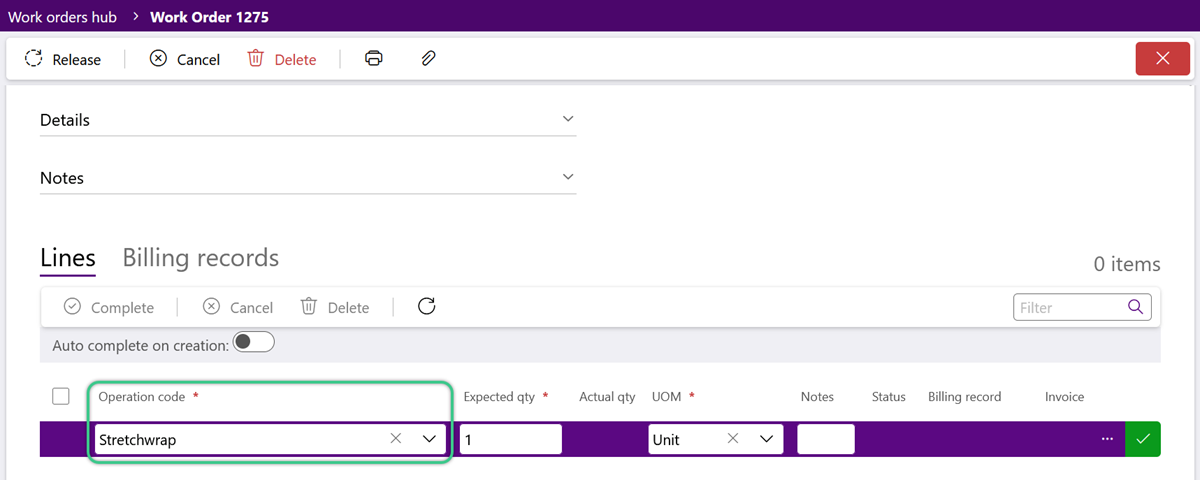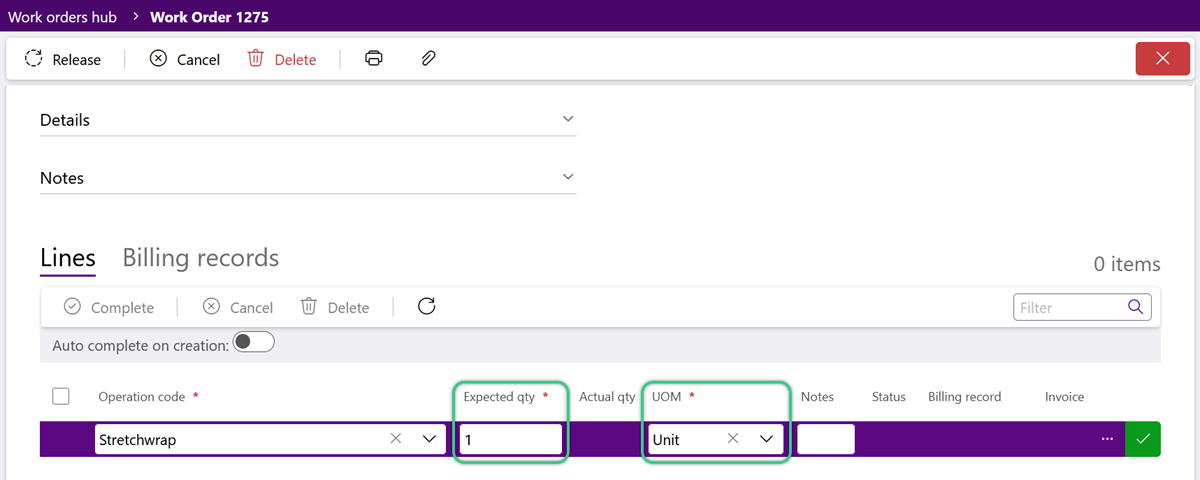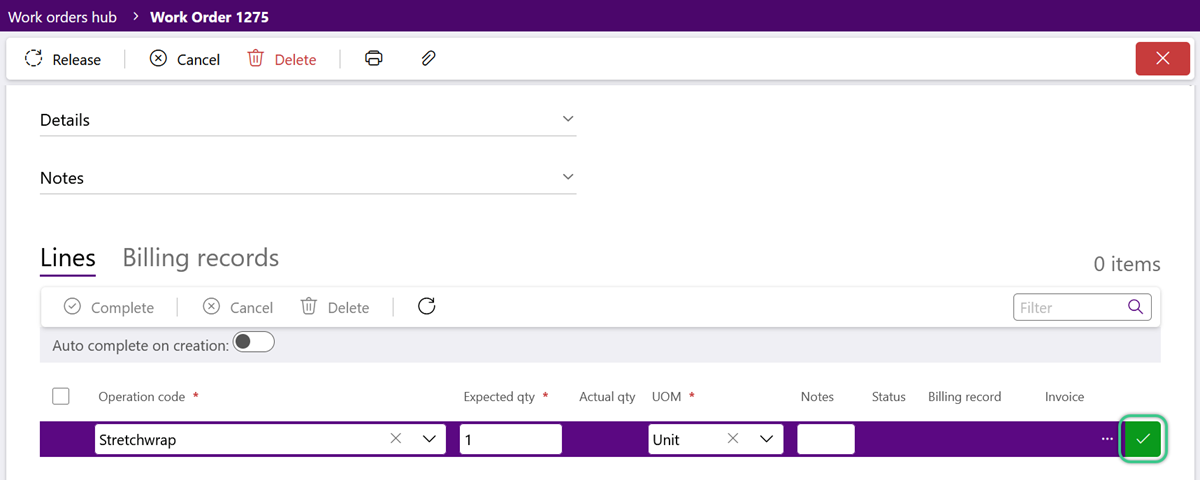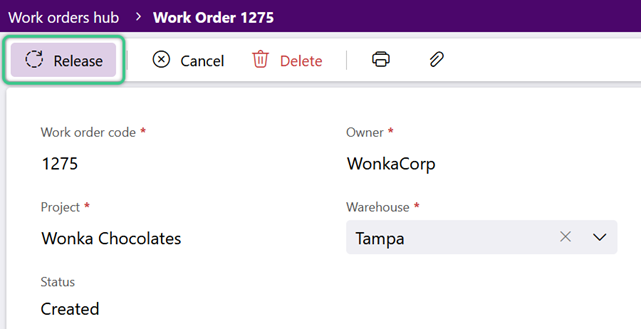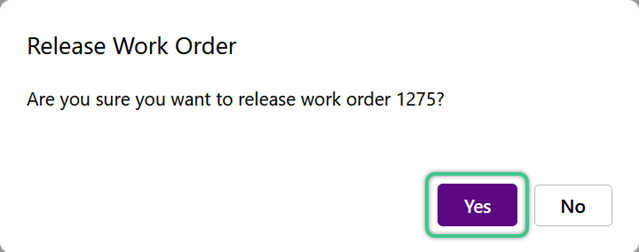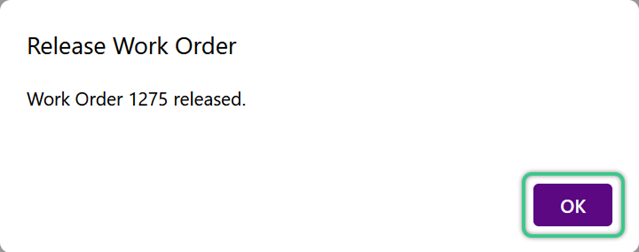Create a Work Order
Work Orders are separate from Inbound and Outbound Orders. They group Accessorial Tasks together, assigning them to a specific Owner and Project. Accessorial Charges are simple tasks or procedures that take place in the Warehouse.
Please Note
-
Operation Codes, Billing Strategies, Terms, Currencies, and Tax Schedules must already be configured.
-
Billing Contracts can be used along with external accounting software.
For assistance managing these billing presets or setting up external Billing, please contact Datex.
The Work Order Code, when left blank, will be generated upon saving.
1. Select the required Owner and Project for the Work Order.
3. (Optional) In the updated Work Order form, enter a Reference number, Expected Date, or Description in the Details section.
2. Select the Operation Code for the Accessorial Charge.
Note
These Accessorial Charges must already exist in the project's active Billing Contract.
3. Enter the Expected Qty of work for the Order.
For example, how many feet of shrink wrap expected, or how many labels will be applied. This number is in terms of the Expected UOM (Unit of Measurement).
Repeat these steps 1-5 to continue adding as many Lines of tasks as needed for the Work Order.
Once all Accessorial Charges have been added as Lines to the Work Order, the Order can be released.
Tip
If the Work Order is not ready to be released, you can wait and release it at a later time.
3. Click the purple OK button in the confirmation window.
The Work Order will now be available for the tasks to be performed.
Once all the tasks have been performed, the Work Order can be completed.
| Last Updated: |
| 06/06/2025 |